How to Set Up Notifications in Delivery Center
This article shares how to enable and disable Notifications in Delivery Center.
MxToolbox's Notifications system keeps you updated on various aspects of your Delivery Center experience. To avoid missing a status or account alert, this feature lets you choose which notifications you want to receive to stay in the know.
Your current settings, subscribed users, and history of all notifications sent regarding your MxToolbox account are all consolidated in a single dashboard view. You can manage Notifications by User or by Type and view Notifications History for the entire account. You can quickly turn on/off different email notifications and monitor who receives them.
With our Notifications system, you can:
- Set up specific notifications for individual members of your tech team based on their specialties.
- Limit billing notifications to your billing contacts.
- Remove unnecessary notifications, alerts, or reports from disinterested users.
Using MxToolbox Notifications
To begin selecting which notifications you would like to receive in your inbox, simply click the "Notifications" header toward the bottom of your Delivery Center interface's left navigation menu:

At the top of this page, there are three Notifications categories:

Each category is editable and allows you to participate in different aspects of MxToolbox Notifications.
Notifications by User
The Notifications by User option lets you choose which parts of the MxToolbox experience you want selected users/team members to receive scheduled alerts for. You can use the none option to decline alerts by category, or you can select the all button if you prefer to receive every available notification via email.


The Delivery Center, Account, Summaries, and Other sections are also editable, so you can pick and choose specific notifications that users will receive alerts for in the future. Be sure to click on the helpful info and link icons (shown below) in each category for more insight.

Note: Some notifications cannot be disabled because they are required for supporting your account.
Notifications by Type
This Notifications section organizes them by type. You can easily set up multiple team members to receive specific emails or view who is currently allowed to receive them. Plus, you can quickly subscribe/unsubscribe certain teammates to various alerts.
On the left side of the interface, each tab (Delivery Center, Account, Summaries, and Other) lists the corresponding categories of those four headers.
For example, the Summaries category shows the Delivery Center and Monitoring types. Under each, their specific notifications are shown.

You can use the none option to decline alerts by category, or you can select the all button if you and/or team members want to receive each available notification via email. If none is selected, specified notifications for all Assigned Users listed (right-hand column) will be turned OFF. Conversely, if all is preferred, those notifications will be turned ON for every team member listed under the Assigned Users heading.

To read more information about all components on this interface, click the various info and link icons as needed.
![]()
For instructions on how to add a billing contact to your MxToolbox Notifications, click here.
Assigned Users
On the right side of the page, the Assigned Users for every notification are provided. If you want to see or change who receives the various types of notification, simply select a specific alert and update the user's access by clicking their corresponding button in the Assigned Users section. Green means that teammate will receive any notifications assigned to them.

To expand your organization's list of users, click the blue "Invite New User" button at the bottom of the column and follow the steps.
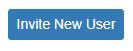
Once you finalize your selections, click the green "Save" button in the upper right of the page to complete your updates. Or, you can select the "Revert" option to keep the original setup.
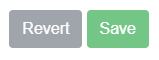
Notifications History
The Notifications History page provides a log of all notifications sent to your chosen users, as well as any setting changes that affect notifications. For example, if you want to confirm that an MxToolbox Blacklist Summary report or a Monitoring Alert email was sent to a team member selected to receive those notifications, this interface provides that information. All updates and changes made are conveniently shown here.

Using the shown drop-down menus (Type, Domain, By, For, and Result), you can adjust the data view. These options essentially work as filters.
![]()
You can also use the search field (noted above) to find specific notifications.
The table lists different characteristics of every notification for review, including: Date, Topic, Type, Domain, By, For, and Result.
To sort each category, simply click the vertical arrows near the headers.
If you want a CSV of the data, use the icon found on the right side of the table to create a spreadsheet file (circled above).
![]()
If you need help setting up any MxToolbox Notifications, our expert Support Team is ready to get you and your colleagues situated. The corresponding "Help" tab for each category is also a great reference to utilize. Stay informed and start receiving important MxToolbox alerts and communications in your inboxes today!