Complaints Overview
This article is an overview of MxToolbox's Complaints feature.
This feature page gives you an overview of what recipients think of your emails.
Click here to access your Complaints interface.
Once your Google Postmaster integration is complete, you will see your Gmail spam rate statistics in the provided chart. The data shows what percentage (if any) of your sent emails are marked as spam by Gmail users each day.
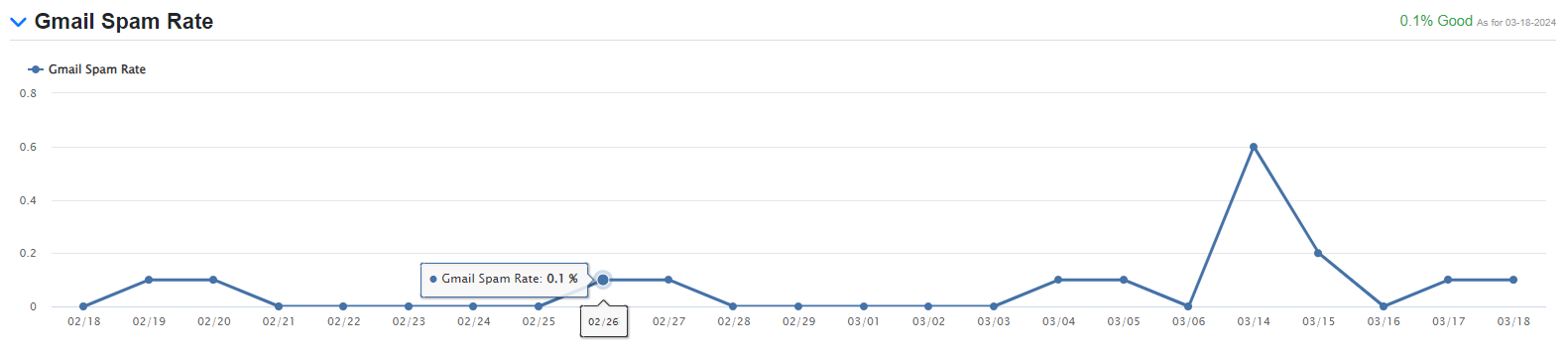
Alongside the chart you will see a daily Spam Rate evaluation provided by MxToolbox that will inform you if the user-reported spam rate for your domain is about to impact your email delivery. This status is based on the last reported spam rate by Google as noted by the timestamp.
Worst Performing Inboxes Reports
For these reports, every seven (7) days MxToolbox pushes you a list of recipients, in the form of email addresses, that complained about your emails. The complaints come from three types of issues:
- Spam Complaints: The recipient marked your message as spam in their inbox.
- Failures/Bounces: The message was undeliverable to the recipient email address and created a bounce.
- Unsubscribes: The recipient has requested to be unsubscribed from your emails.
How does MxToolbox generate Action Items?
MxToolbox taps into the data that comes from Feedback Loops and other Complaint Integration feeds and generates actionable reports aggregated from this data. After you have set up at least one (1) complaint integration with us, we start receiving complaint events where a user or system has complained about an email that your domain has sent. If you have not set up a complaint integration yet, you will not see any data here and can get started by adding your first integration here.
These reports are based on the prior month of complaint events and are meant to provide you with immediate actions you can take to improve your email deliverability. Every seven (7) days, a new set of actions will be published in that section for you to act on.
So, what do I do with the new action items? On each action, you will notice different link options: Download List, Complete, and Dismiss.
Download List will download the list of recipient email addresses (and other metadata) into a CSV. This list can be used to expunge the email addresses that are complaining from marketing lists. If they are existing customers, you have the opportunity to reach out and improve your account standing with that customer.
Complete is used after you have taken action on the list and will remove it from the view, leaving you with one less action item.
Dismiss allows you to delete a specific action from the list if you no longer want to see it posted or you feel no action is needed for that issue.