Gmail Spam Rate Alerts
This article will provide you with information about Gmail Spam Rate report and alerts.
Gmail Spam Rate and Alerts
Our Gmail Spam Rate Report and Alerts feature lets you see all occurrences of spam per day for messages sent to Gmail over the past month. If your spam rate starts increasing towards Gmail's spam limit, MxToolbox will alert you to this problem before Gmail starts rejecting your email as spam.
In addition to getting alerted, when you log in to your dashboard and visit the Complaints Overview section, you'll see your daily Gmail spam rate over time. If the spam rate is close to Gmail's limit, the chart will show a yellow spam rate marker to indicate the need to take action. If the domain's spam rate hits/exceeds Gmail's limit, you'll see a red status on the spam rate indicating your email is likely to be rejected.
Click here to access your Complaints interface.
How to Get Started
To use this feature, simply click the Complaints header on the left navigation in Delivery Center, which takes you to the Overview section.
To access Gmail spam data, first your Google Postmaster account must be integrated. Simply click the orange Integrate Gmail button (shown below) and follow the steps to get set up and to start receiving data.
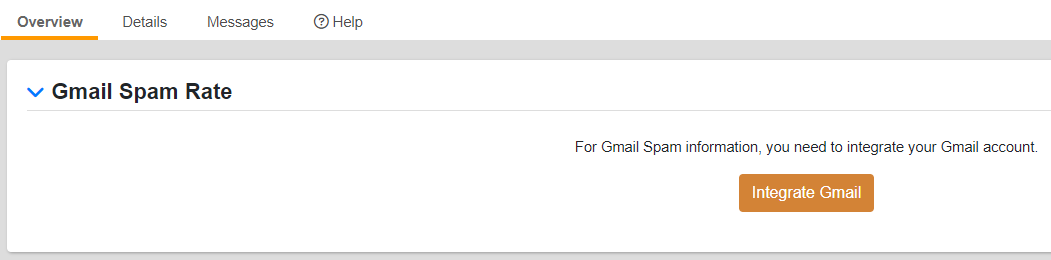
Once setup, we'll start receiving your spam rate reports from Gmail.
How to Set Up Gmail Spam Rate Alerts
1. Log in to your Delivery Center account and select Notifiations from the left navigation bar.
2. On the Notifications page, you can select to turn on Gmail Spam Rate alerts for just yourself or for others, too.
If you're only setting it for yourself, then under the Delivery Center section inside Complaints, click the toggle to the right of Gmail Spam Rate, then hit the green Save buton.

If you're setting it up for others:
- On the Notifications page, select Notifications By Type from the tab list.
- Under the Delivery Center tab, select Complaints, then click Gmail Spam Rate.
- Using the toggle, assign the users you want to receive the alert.
- Click Save to set those users to receive the email(s).
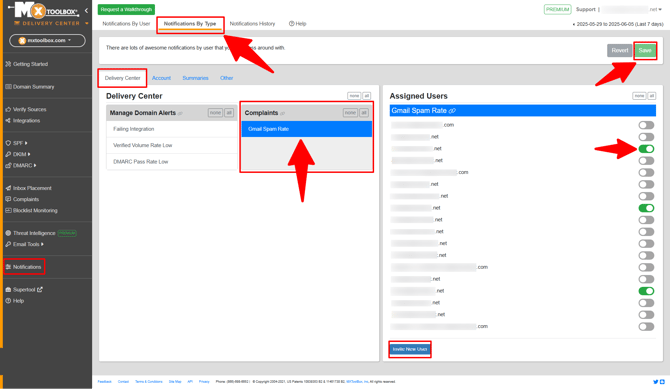
Understanding the Data
Once your Google Postmaster integration is complete, you'll see your Gmail spam rate statistics in the provided chart. The data shows what percentage (if any) of your sent emails are marked as spam by Gmail users each day.
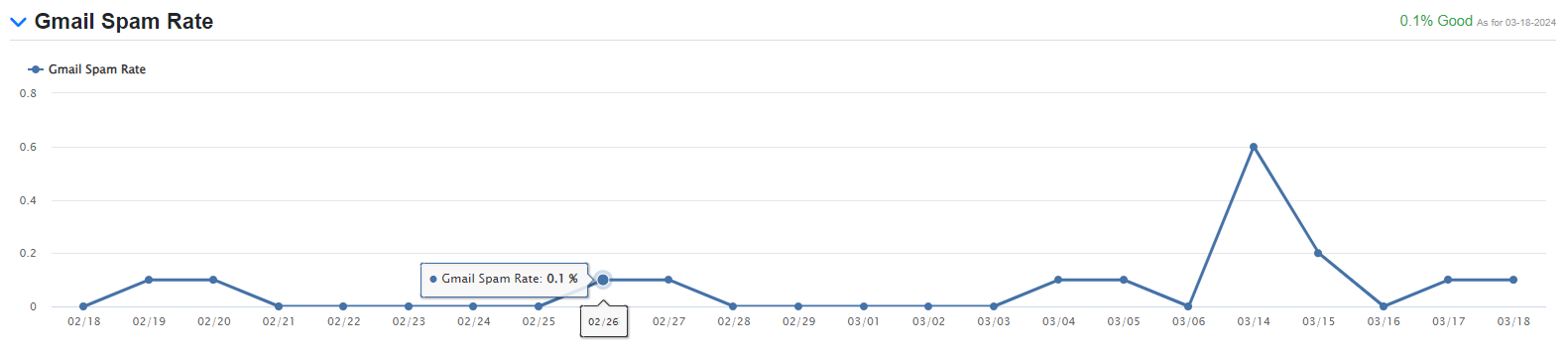
Alongside the chart, you'llsee a daily Spam Rate evaluation provided by MxToolbox that'll inform you if the user-reported spam rate for your domain is about to impact your email delivery. This status is based on the last reported spam rate by Google as noted by the timestamp.
| Status | Explanation |
|---|---|
| Good | Your emails are generating low/normal levels of user-reported spam (<0.1%). |
| Bad | >0.3% of your emails are being marked as spam. You will see your emails start getting rejected. |
Based on new standards introduced by Gmail and Yahoo! Mail on 3/1/2024, domains with >0.3% spam rates will start seeing their emails getting rejected.
Use this visual information to proactively determine any deliverability issues for your outbound emails to increase your delivery rates and avoid Gmail’s spam folder.