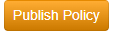How to Edit Your DMARC Record
This guide shows how to edit a DMARC record in MxToolbox's Delivery Center.
The Policy Advisor service helps guide you through incrementally increasing your DMARC status from none (no deliverability benefits) to quarantine and reject by making recommendations for changing your policy.
To access your DMARC database, click here.
We recommend every domain start at none status while we verify your DMARC compliance rate looks healthy. Once your compliance rate consistently looks good for several days, the Policy Advisor will recommend you deploy a reject 10% policy. We believe starting your first recommendation at this stage will provide you with the biggest benefit and cut down on unnecessary time lost to slowly deploying DMARC using a quarantine step process.
Auto-Config and Editor Options
In the Edit Your DMARC Record section, you have two control method options: Auto-Config or Editor.

We strongly recommend enabling Automatic Configuration, which automatically moves your DMARC record from a policy of none to a steady increase of a stricter policy based on your DMARC compliance score. By enabling this feature, you don't have to manually publish these changes in your MxToolbox interface when we recommend to move to the next policy step (e.g., reject 10% to reject 50%, etc.). Instead, this setting automatically moves your DMARC policy to each subsequent step if your DMARC compliance scores remain high.
Note: MxToolbox checks your DMARC policy setup 25 days after completion with the goal of getting it to reject 100% status under a month's time.
The Policy Progress and Policy Changes sections show the current status of your policy and any changes from your previous setup to your new configuration. To deploy your updated record after reviewing any changes, click the orange Enable New Policy button.

The Editor option lets you manually make changes to your DMARC record. For assistance, click the various info icons, which provide helpful content for each setting. You can change your DMARC features here and add values in this section. Click the checkmark to confirm or the "X" to cancel. Once done, click the orange Publish Policy button.