How to Add/Remove/Disable Monitors
This guide shows you how to manage your Monitoring interface.
You can manage your monitors in bulk by creating commands to create or delete monitors. You can also organize your monitors by adding or removing tags.
Add Monitors
Start by going to the Add Monitors area of monitoring.
Step 1. Click Bulk Add.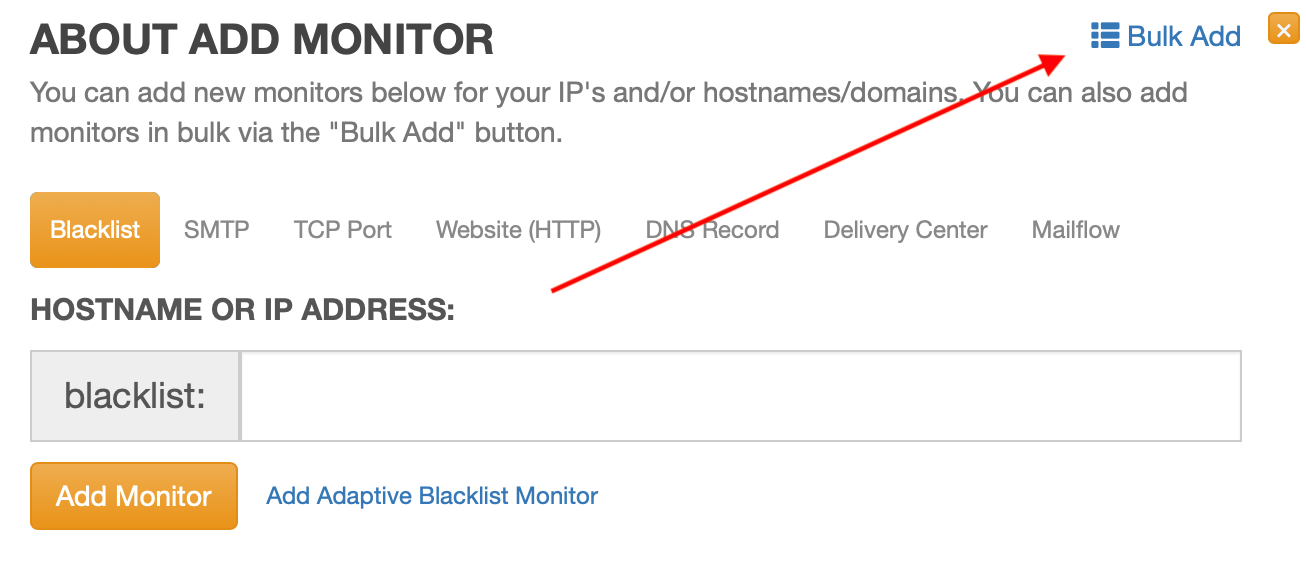
Step 2. Select Advanced Mode.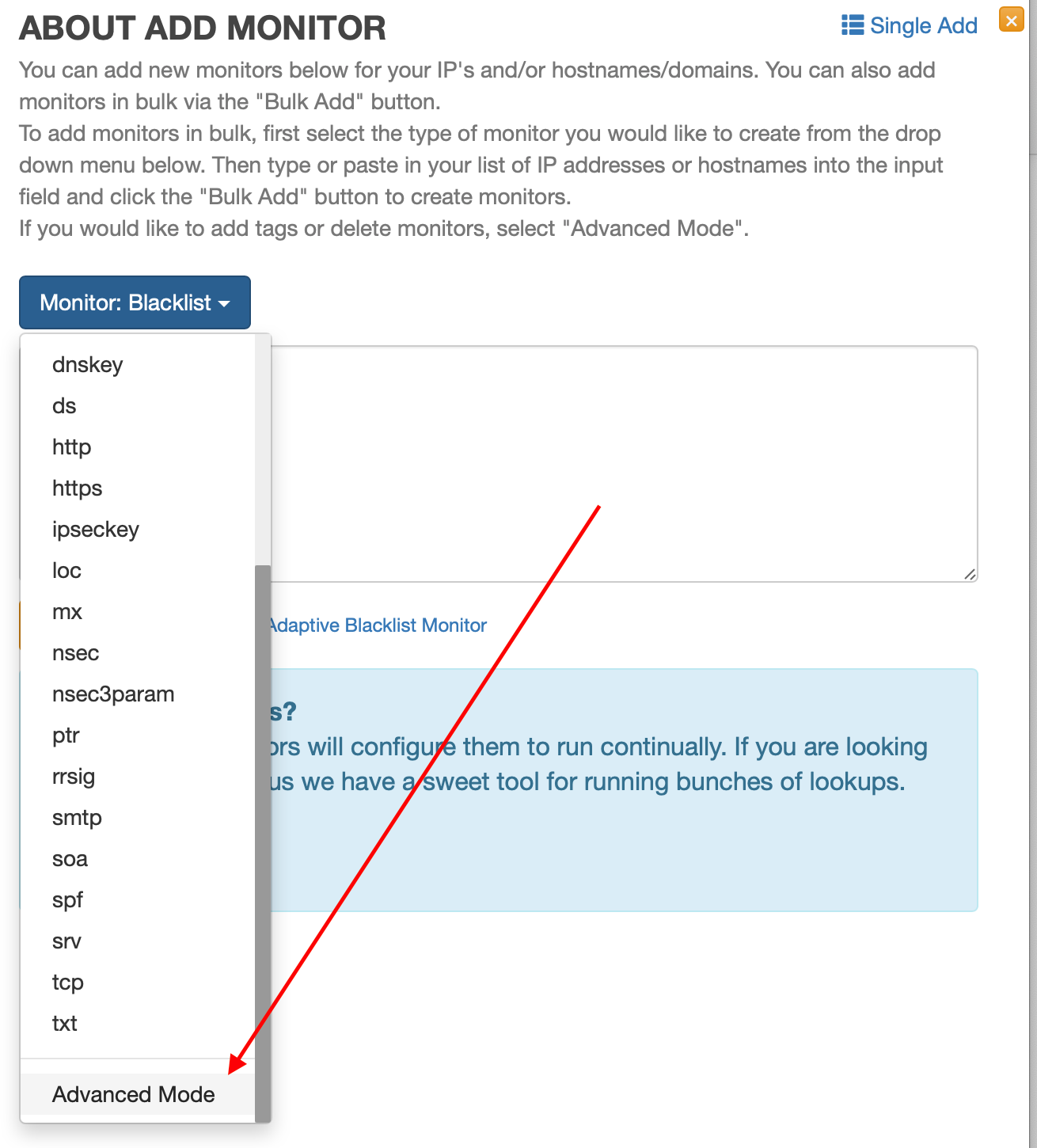
Step 3. Add your commands, then click Execute Bulk Commands.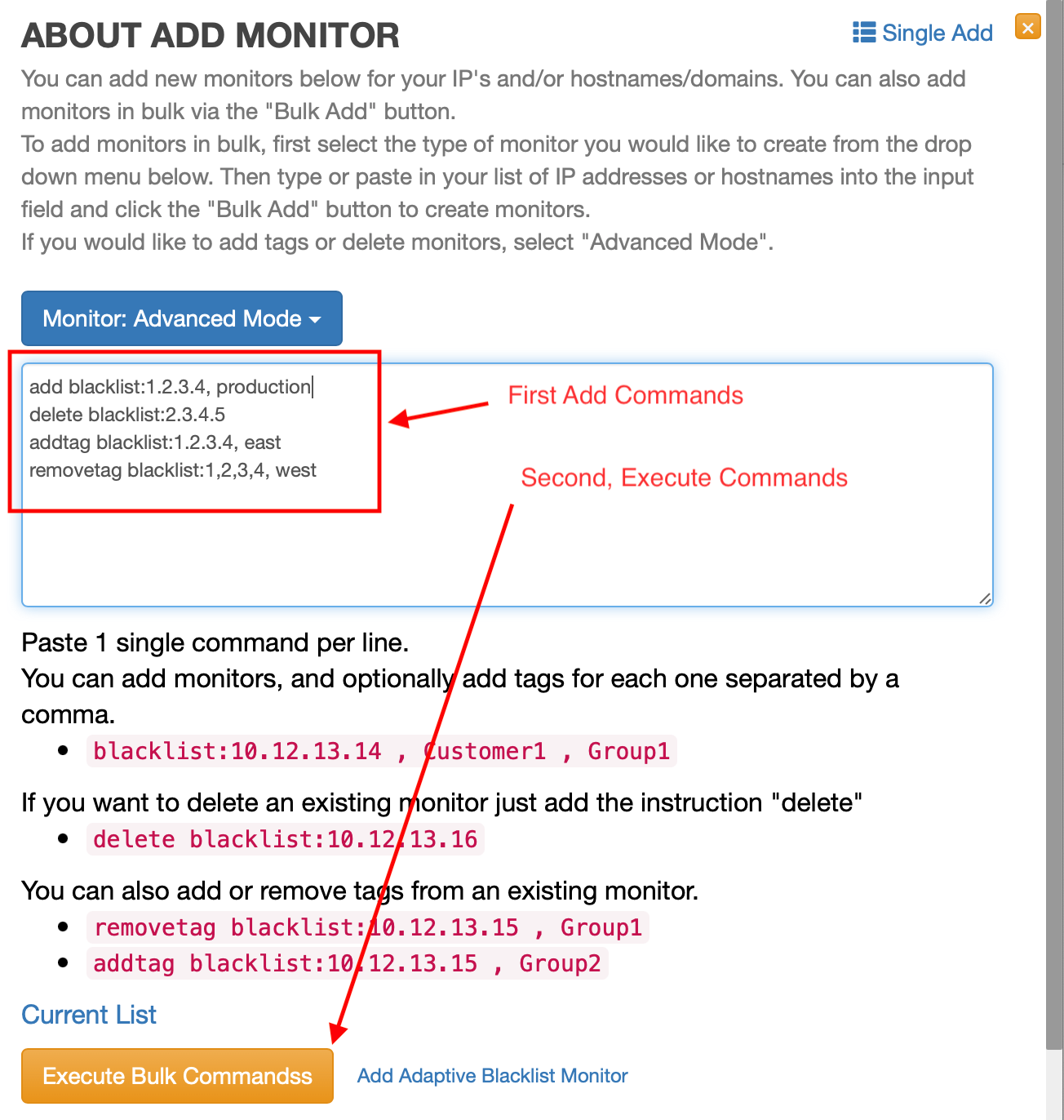
Once you submit commands to be run, it might take up to one (1) minute for them to start being processed. Processing might take one (1) or two (2) seconds for each command.
If you would like assistance with generating commands or managing your monitors, please feel free to open a Support ticket.
Delete Monitors
To delete a monitor from the dashboard, follow these steps:
-Click on the card of the monitor you want to remove.
-Once the information populates on the right-hand side of the dashboard, do the following:
1. Click on Edit.
2. Click on Delete Monitor.
3. Click on Confirm Delete.