How to Set Up Delivery Center Summaries
This article guides you through the steps to enable Delivery Center Summary Reports to be sent to yourself and others.
To receive Delivery Center Summary Email reports, simply access the Notifications feature on the left navigation menu in your Delivery Center console (highlighted in below image).
You can either make updates on the Notifications by User tab or the Notifications by Type tab at the top of the page (both noted in below image).
Notifications by User
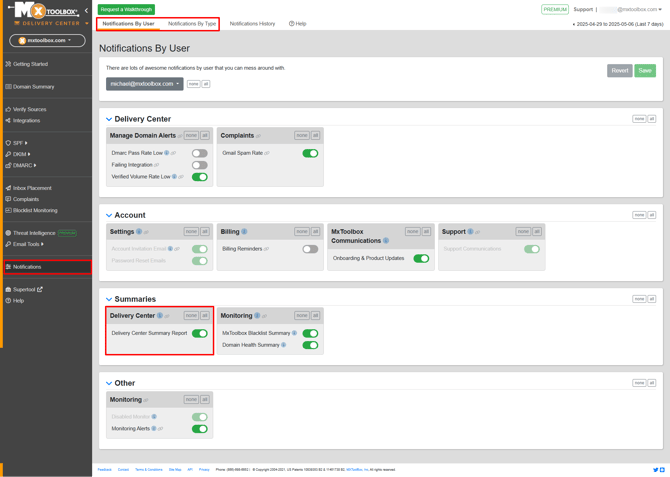
To enable the Delivery Center Summary option on the Notifications by User page, simply scroll down to the Summaries section and click the toggle button next to Delivery Center Summary Report to confirm acceptance (highlighted in above image).
Notifications by Type
If you prefer to use the Notifications by Type setting, click that tab, then select the Summaries header (both shown in below image).

When there, locate the Summaries section and click the Delivery Center Summary field (highlighted in above image). You can then choose who receives these summary emails by adjusting the toggle button of your team members in the Assigned Users section on the right side of the page.
After choosing who receives this summary report, it will be sent to the specified user(s) moving forward.